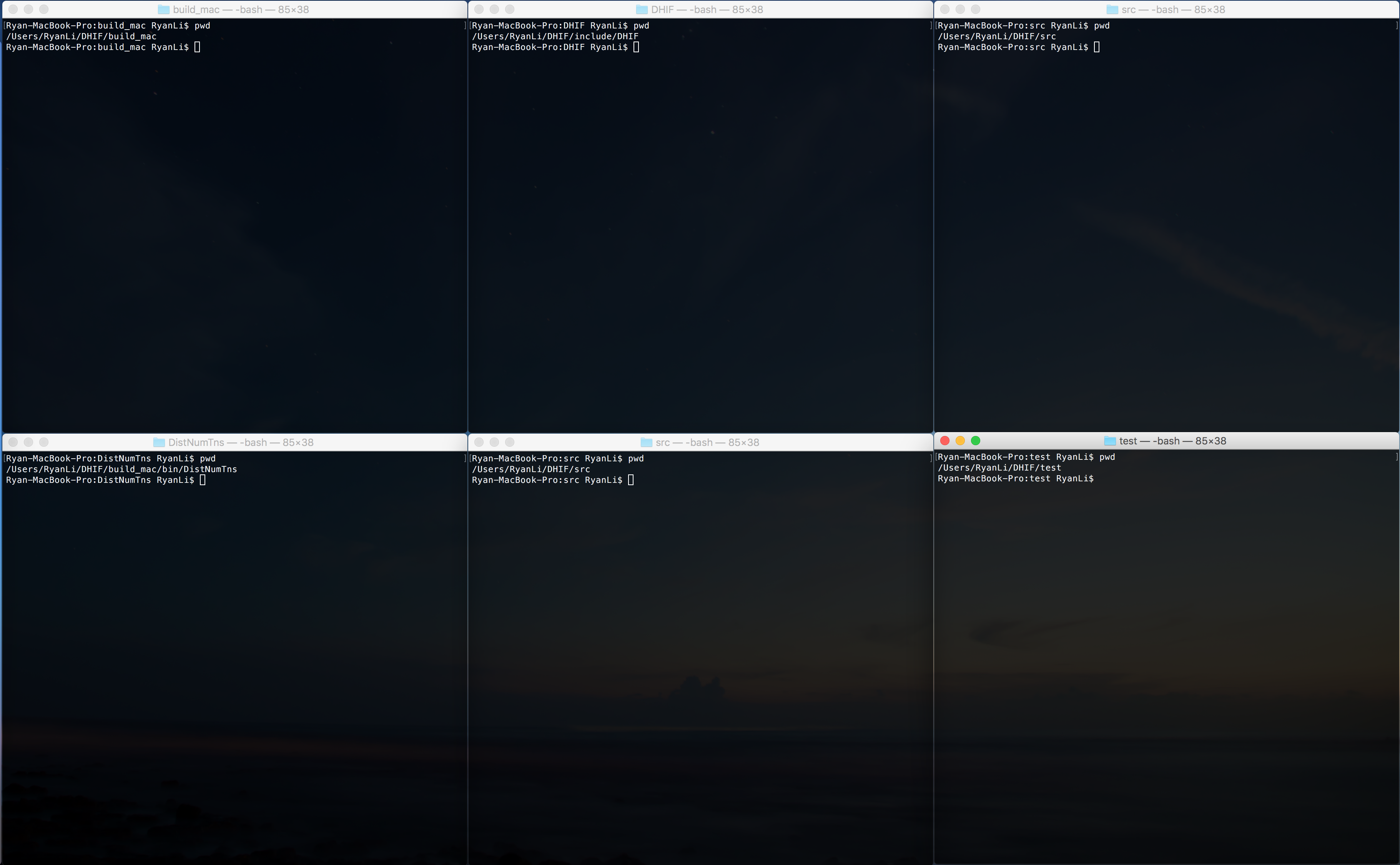Recently, I was trying to auto-launch multiple terminals with one command
and got different terminals into different directories.
A typical output of the solution on Mac is like:
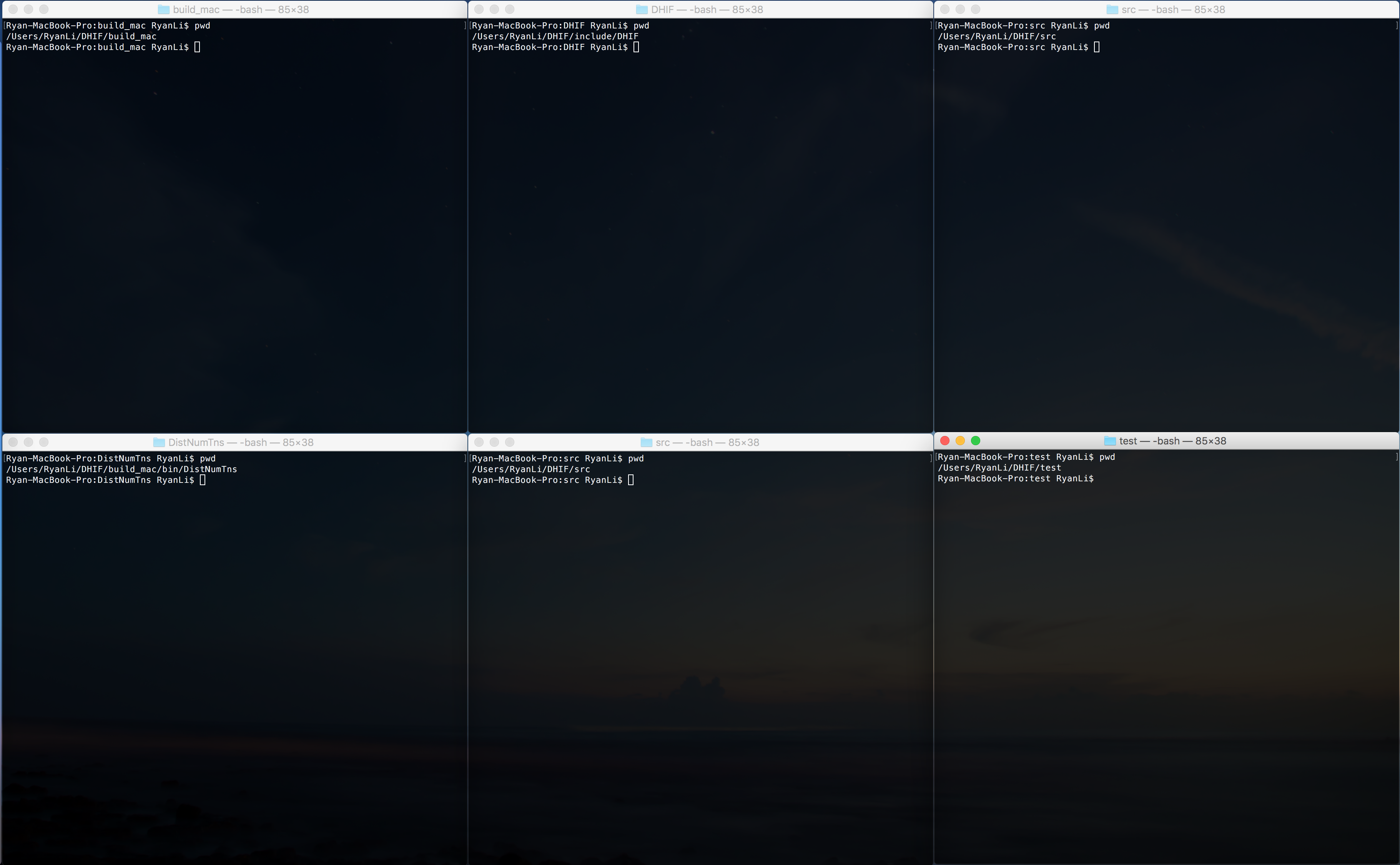 Mac Desktop
Mac Desktop
In the process of searching for solution, I found the following
command line cheat sheets useful for both Linux and Mac user.
Sharing them in my post is to keep a record for myself,
the credits go to the original authors,
DavidChild and Onno Schwanen.
If you prefer to have a more complete list of basic commends, please
refer to PCWDLD page.
Bash Shortcuts
| Mac |
Linux |
Description |
| Ctrl + C |
Ctrl + C |
Kill current command |
| Ctrl + Z |
Ctrl + Z |
Puts whatever you are running into a suspended background process. fg restores it. |
| Ctrl + A |
Ctrl + A |
Go to the beginning of the line you are currently typing on |
| Ctrl + E |
Ctrl + E |
Go to the end of the line you are currently typing on |
| Ctrl + U |
Ctrl + U |
Clears the line before the cursor position. If you are at the end of the line, clears the entire line. |
| Ctrl + K |
Ctrl + K |
Clear the line after the cursor |
| Ctrl + L |
Ctrl + L |
Clears the Screen |
| Command + K |
|
Reset the Terminal display |
| Ctrl + H |
Ctrl + H |
Same as backspace |
| Ctrl + R |
Ctrl + R |
Lets you search through previously used commands |
| Ctrl + D |
Ctrl + D |
Exit the current shell |
| Ctrl + W |
Ctrl + W |
Delete the word before the cursor |
| Ctrl + T |
Ctrl + T |
Swap the last two characters before the cursor |
| Ctrl + F |
Ctrl + F |
Move cursor one character forward |
| Ctrl + B |
Ctrl + B |
Move cursor one character backward |
| Esc + F |
Esc + F |
Move cursor one word forward |
| Esc + B |
Esc + B |
Move cursor one word backward |
| Esc + T |
Esc + T |
Swap the last two words before the cursor |
| Tab |
Tab |
Auto-complete files and folder names |
Core Commands
| Mac |
Linux |
Description |
| cd |
cd |
Home directory |
| cd [folder] |
cd [folder] |
Change directory |
| cd ~ |
cd ~ |
Home directory, e.g. ‘cd ~/folder/’ |
| cd / |
cd / |
Root of drive |
| ls |
ls |
Short listing |
| ls -l |
ls -l |
Long listing |
| ls -a |
ls -a |
Listing all files |
| ls -lh |
ls -lh |
Long listing with Human readable file sizes |
| ls -R |
ls -R |
Entire content of folder recursively |
| sudo [cmd] |
sudo [cmd] |
Run command with the security privileges of the superuser (Super User DO) |
| open [file] |
open [file] |
Opens a file ( as if you double clicked it ) |
| top |
top |
Displays active processes. Press q to quit |
| nano [file] |
nano [file] |
Opens the Terminal its editor |
| vi [file] |
vi [file] |
Opens the editor VIM |
| exit |
exit |
Exit |
| clear |
clear |
Clear screen |
| reset |
reset |
Reset the Terminal display |
Command History
| Mac |
Linux |
Description |
| history n |
history n |
Shows the stuff typed - add a number to limit the last n items |
| ![value] |
![value] |
Execute the last command typed that starts with ‘value’ |
| !! |
!! |
Execute the last command typed |
File Management
| Mac |
Linux |
Description |
| touch [file] |
touch [file] |
Create new file |
| cat |
cat |
Concatenate to screen |
| cat [file1] [file2] |
cat [file1] [file2] |
Concatenate files and output |
| less [file] |
less [file] |
View and paginate file |
| file [file] |
file [file] |
Get type of file |
| rm [file] |
rm [file] |
Remove a file |
| rm -i [file] |
rm -i [file] |
Remove with confirmation |
| rm -r [dir] |
rm -r [dir] |
Remove a directory and contents |
| rm -f [file] |
rm -f [file] |
Force removal without confirmation |
| cp [file1] [file2] |
cp [file1] [file2] |
Copy file1 to file2 |
| cp [file] [dir] |
cp [file] [dir] |
Copy file to directory |
| mv [file1] [file2] |
mv [file1] [file2] |
Move/Rename file1 to file2 |
| head [file] |
head [file] |
Show first 10 lines of file |
| tail [file] |
tail [file] |
Show last 10 lines of file |
| tail -F [file] |
tail -F [file] |
Show last lines of file as it changes |
Directory Management
| Mac |
Linux |
Description |
| pwd |
pwd |
Full path to working directory |
| .. |
.. |
Parent/enclosing directory |
| . |
. |
Current folder |
| mkdir [dir] |
mkdir [dir] |
Create new directory |
| mkdir -p [dir]/[dir] |
mkdir -p [dir]/[dir] |
Create nested directories |
| rmdir [dir] |
rmdir [dir] |
Remove directory ( only operates on empty directories ) |
| rm -R [dir] |
rm -R [dir] |
Remove directory and contents |
Pipes - Allows to combine multiple commands that generate output
| Mac |
Linux |
Description |
| more |
more |
Output content delivered in screensize chunks |
| > [file] |
> [file] |
Push output to file, keep in mind it will get overwritten |
| » [file] |
» [file] |
Append output to existing file |
| < |
< |
Tell command to read content from a file |
Help
| Mac |
Linux |
Description |
| [cmd] -h |
[cmd] -h |
Offers help |
| [cmd] –help |
[cmd] –help |
Offers help |
| [cmd] help |
[cmd] help |
Offers help |
| man [cmd] |
man [cmd] |
Show the help for ‘command’ |
| whatis [cmd] |
whatis [cmd] |
Gives a one-line description of ‘command’ |
Yingzhou Li